How to use UniSafe
Health, Safety & Wellbeing Issue Reporting using UniSafe.
-
What is UniSafe?
- UniSafe is a Safety Issue Reporting/Management system for the University of Adelaide.
- It allows any persons on any campus or University business to easily, effectively and accurately notify safety issues, hazards and near misses. This can be done via any channel, anytime, anywhere.
- The mobile application that allows users to notify safety issues is called Roam 5.
-
How do I install the UniSafe mobile app?
Download Roam 5 app from the relevant app store:
Once installed, open Roam 5 app to start
Then scan the below QR code or enter the URL manually (https://unisafe.adelaide.edu.au/Unisafe/) to connect to the server.
Sign in with your University Login Details (a-number) and password to login
When completed, you can report a safety issue.
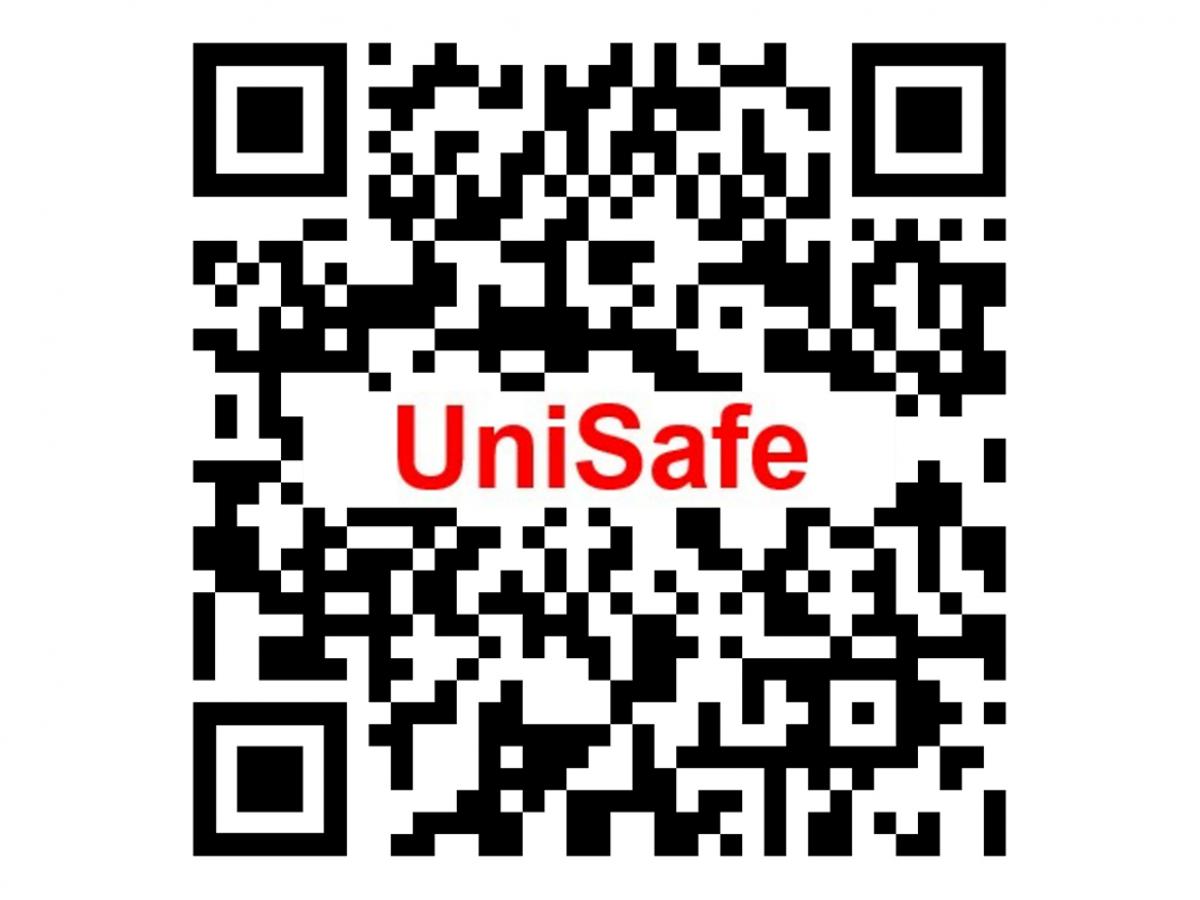
-
How do I log into UniSafe?
UniSafe (Roam 5) Mobile Application
- Once installed on your device open the app by selecting the icon (Roam 5) then tap "report a safety issue"
Web Application
- Go to https://unisafe.adelaide.edu.au/UniSafe
- Enter your University Login Details (a-number) to login
- Once logged in you will be able to report a safety issue
(note: for both you can chose to select "remember me" on the log in page and "do not challenge me on this device for the next 90 days" on the authentication page to save time)
-
How do I report a safety issue (including a hazard) in UniSafe?
UniSafe (Roam 5) App
- Tap the app to start
- Tap "New Task"
- Tap "Report a safety issue"
- Enter the required information (the red bars indicate mandatory fields)
- Tap "Submit" to submit the report
Web Application
- Go to https://unisafe.adelaide.edu.au/UniSafe
- Enter your University Login Details (a-number) to login
- Click on “Report a safety issue”
- Enter the required information (where shows a asterisk * next to it)
- Click Save to submit the safety issue
-
Where can I get more help with UniSafe?
If you require assistance please contact the Information Technology and Digital Services Service Desk.
Promote UniSafe
Promote safety in your area by downloading a UniSafe poster
Further information
Please contact the HSW team.

