How staff can avoid assessment clashes across courses
Written by Hugh Leadbeter
Trying to organise timing of assessments can be a difficult process, especially with students and teaching staff balancing assessments across multiple courses, schools and faculties.
Academic staff often hear complaints from students about having multiple large assessments due on a single day. Previously, it has been difficult for staff to identify which courses to avoid clashes with and knowing which dates these courses have their assessments. Even a day or two gap between these assessments can help students better plan their studies.
The Learning Analytics team have developed Assessment Mapping insights for teaching staff, that visually shows planned assessments and can assist with the scheduling process. It’s as easy as following these steps:
- Look up the other courses your students are enrolled in
- Open your relevant course in MyUni and access the Detailed Course Report via the LMS Analytics tab. More information about accessing the report can be found here.
- The courses your students are taking can be found in the in the ‘Other Course Enrolments graph’ (Academic Background section of the report).
- Head to the Assessment Mapping page and download the latest PowerBI report. In the dashboard, you can use the calendar view to look at the days you have set for your assessment to identify any clashes. You can also filter by the courses you found in step 1 using the COURSE_NAME filter.
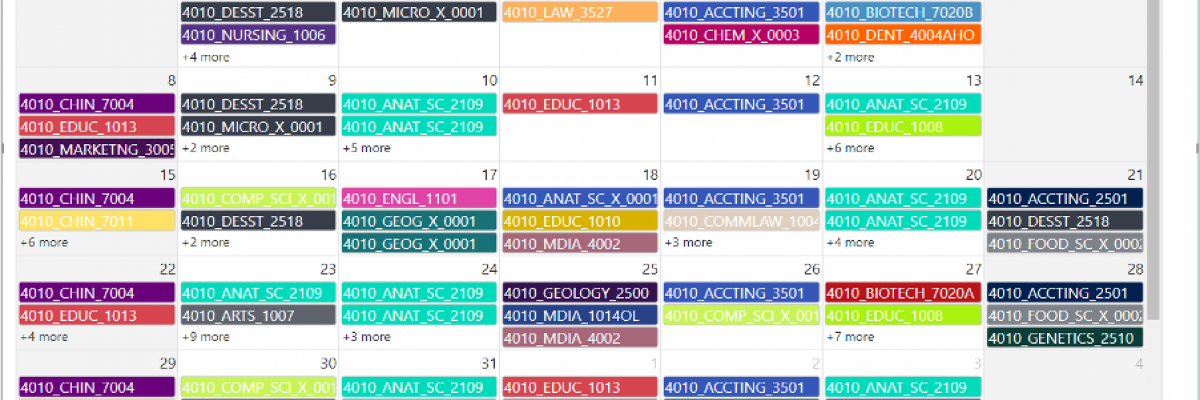
Each semester, the Learning Analytics team updates the data in Weeks 1, 2 & 3, as well as just after the census date.
For full details of how to use the assessment mapping tool, please see the following guide.
Make sure that you let students know that you’ve made this small effort - they will certainly appreciate it and in return will have an impact on their engagement with you and the course in general.
If you would like to know more about best practices for assessments, or have any other queries regarding student engagement or identifying at-risk students, please contact the Learning Analytics team.
Please note this tool is only available to staff and is not accessible by students.
Related article
How to set up assignments to assist in identifying at risk students
