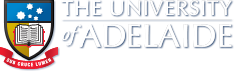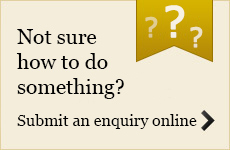Editing Your Site Menu
The site menu is used to structure the content of your site and is created using a simple bullet point list.
Navigation File
The site menu can be updated from a single nav.html file, which makes the maintenance of your navigation simpler and provides more flexibility for adding future pages. This file can be found in your site's includes/ folder by clicking Files > Includes from your site homepage.
The nav.html file contains an unordered list (bulleted list) showing the menu items. Sub-menus are entered as indented list items.
In TMS, the contents of an includes/nav.html file will look like the example below (please note the links below are examples and they are not linking to actual pages):
You can hover over the above links to see their URL (usually displayed in the bottom of your browser window). This will give you an idea of how to setup your site structure and page URLs.
Using the example above, the navigation that will appear on the home page of the site will display only the top level navigation, showing:
Site Home Staff Research Teaching
If Staff is selected from this list, the navigation will then display the staff sub-menus, as follows:
Site Home Staff Academic Staff Admin & Support Staff Research Teaching
Similarly, selecting Research from the navigation and then Publications from the sub-menu list will look as follows:
Site Home
Staff
Research
Publications
Current Publications
Archived Publications
Seminars
Teaching
Adding New Menu Items
Inserting a new section on the site menu is as simple as typing in the text on a bulleted list, much as you do in Microsoft Word.
This new text will now need to link to a new page that will hold the relevant content. To create a new page, please read the creating new pages section of the Web Guide.