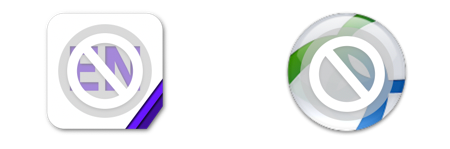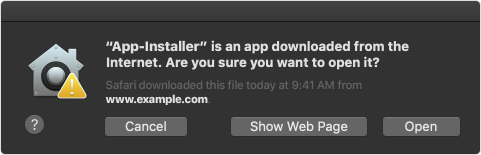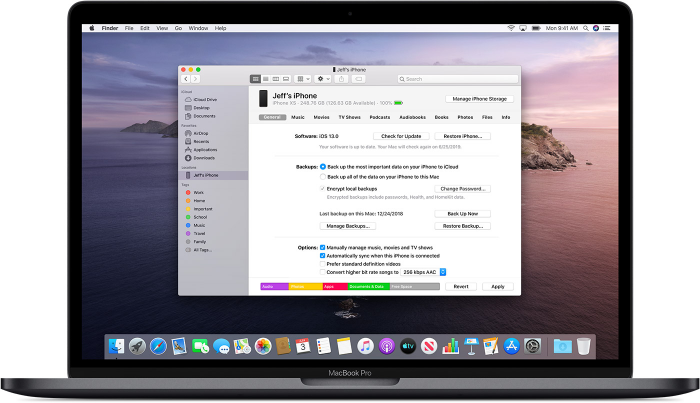Changes to macOS
macOS Big Sur includes a number of new features.
Information Technology and Digital Services has summarised a list of notable changes that we recommend you review before upgrading your work or personal Mac. These changes also affect staff purchasing a new Mac, as new models will ship with macOS Big Sur and cannot be rolled back to a previous version
-
System Extensions
Apple are ending support for legacy system extensions and encouraging developers to move to modern extensions for continued support in macOS. When installing or updating software used for Network, Security or Cloud Storage, you will experience additional pop-ups asking you to approve these extensions. If these are not approved in Security & Privacy General preferences after install, the software will not function.
-
32-bit support and software updates
Apple has dropped support for 32-bit software in macOS 10.15 Catalina. MacOS 10.14 Mojave will be the last operating system to support 32-bit software, which has an end life of September 2021. Steps should be taken to upgrade or purchase third party software that has support for newer operating systems. If you are using software no longer being maintained by the developer, it’s recommended that you look to alternative options.
All software offered to staff in Mac Self Service is 64-bit and macOS Catalina ready. Here is a list of popular University software and compatibility status:
Adobe Creative Cloud
Creative Cloud 2018 and older unsupported, please upgrade to Adobe Creative Cloud 2021
Adobe Creative Suite
Creative Suite 6 and older unsupported, please purchase Adobe Creative Cloud
Adobe Acrobat Pro
Acrobat Pro XI and older unsupported, please purchase Adobe Acrobat DC
Adobe Reader
Adobe Reader XI and older unsupported, please install Adobe Acrobat Reader DC
Box
Box Sync unsupported, please install Box Drive 2.18 or higher
Cisco Jabber
Jabber 12.6.1 and older unsupported, please install Jabber 12.9.3 or higher
Microsoft Office
Office 2011 and older unsupported, please install Office 365
EndNote
EndNote X9.2 and older unsupported, please install EndNote X9.3.3 or higher
GraphPad Prism
Prism 8.1 and older unsupported, please install Prism 9 or higher
IBM SPSS Statistics
SPSS 25 and older unsupported, please install SPSS 27 or higher
MATLAB
MATLAB 2019a and older unsupported, please install MATLAB 2020b or higher
Cisco AnyConnect VPN
AnyConnect 4.8 and older unsupported, please install AnyConnect 4.9 or higher
Citrix Workspace for ADAPT
Citrix Workspace/Receiver 19.6 and older unsupported, please install Citrix Workspace 20 or higher
See detailed guides on how to update sofware for University owned (MSS) and personal devices here.
-
How to check for 32-bit software
You can use macOS System Information to look at all applications installed on your Mac that have not been updated with 64-bit support. For more information, refer to this Apple support article: https://support.apple.com/en-us/HT208436
If you are already running macOS Catalina, 32-bit apps will appear with a prohibited symbol over the icon. It’s recommended that you delete this software or alternatively, check to see if there is a 64-bit update available.
Samples of 32-bit apps with a prohibited symbol:
-
Allowing access to Documents and Desktop
macOS will now ask you to approve software accessing files in Documents, Desktop, iCloud Drive and external drives. You will be asked to do this once per location and per application.
-
Allowing Notifications
macOS will now ask you to approve software that wants to send you notifications. These settings can be changed anytime. For more information, refer to Apple support site article: https://support.apple.com/en-au/HT204079
-
Software checks and Gatekeeper
When software isn’t installed from the App Store or Mac Self Service, macOS will now ask you to confirm if you wish to run software downloaded from the internet. If it hasn’t been checked for malware by Apple, you will get an additional warning. For more information, refer to Apple support site article: https://support.apple.com/en-us/HT202491
-
iPhone and iPad backup
Finder will replace iTunes for backup of iPhone and iPad devices. Each time you connect a device, you can find your device in the Finder sidebar. From there you can back up, update and restore your device. For more information, refer to Apple support site article: https://support.apple.com/en-ug/HT210200
-
Read-Only volume
To improve security, the macOS system folder will be a read-only volume. This may impact software that has been developed to modify data in this location. Modern software should not be affected by this change.