Casual Staff
The University has made changes to the way it engages casual staff.
Casual contracts issued after 26 August 2024 will not have end dates. Casual staff will be offered a contract of employment at the commencement of their employment with the University, and this contract will not have an end date. Casual academic and professional contracts will remain separate.
Separate to the contract of employment, and prior to performing any work for the University, a casual staff member will be required to review and accept a Work Schedule. This Work Schedule provides the details of the work that may be available for the casual under their overarching casual Contract of Employment. A staff member can be issued multiple Work Schedules for different roles under the same contract of employment (details below).
These changes have been made to reflect recent amendments to the Fair Work Act 2009. More information.
-
General Information
The University requires that all casual staff have accepted an offer and complete their onboarding before they officially commence undertaking work at the University. The casual staff member is responsible for completing onboarding tasks and submitting their own timesheet using CAPS.
Casual staff are engaged by the hour or session and do not have a firm advanced commitment to continuing and indefinite work.
Casual engagement and timesheet tasks can be actioned via Staff Services Online (SSO).
Hours or sessions worked by the casual must be submitted by the casual at the end of each fortnight and validated by the Timesheet Validator in order for payment to be made.
-
Casual Engagement and Payment Process
The below diagram shows where the casual staff tasks sit within the full CAPS Engagement and Payment Process.
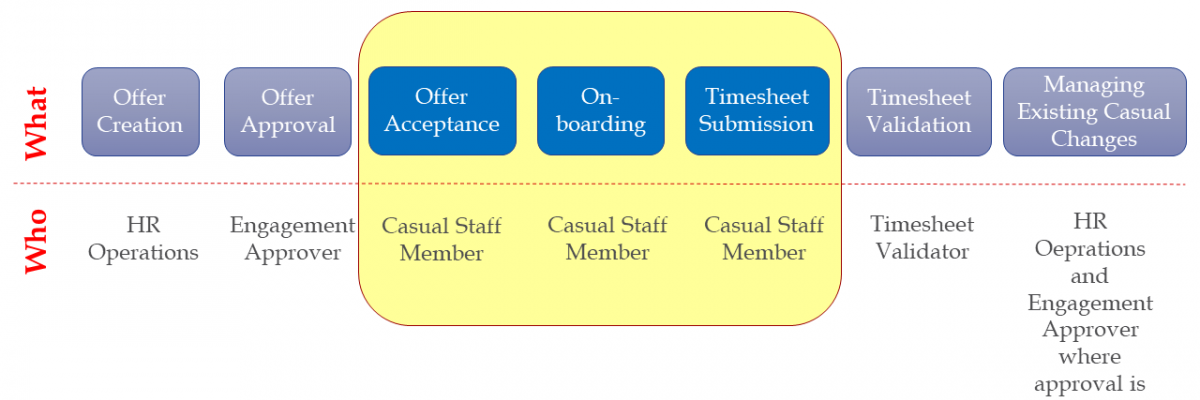
-
Casual Contracts and Work Schedules
Contract of Employment
After a casual engagement is approved, the prospective casual staff member will receive an email containing a link to a Contract of Employment between the casual staff member and the University of Adelaide. The prospective casual must verify their identity to access the CAPS system and accept their contract. Before accepting, they must carefully review all details.
Upon acceptance, the casual staff member receives an email containing a PDF copy of the casual Contract of Employment. This overarching contract is a legal document without an end date.
In conjunction with the Enterprise Agreement, the contract defines the details of the relationship between the casual staff member and the University of Adelaide.
Work Schedule
Separate to the contract of employment, and prior to performing any work for the University, a casual staff member will be required to review and accept a Work Schedule. This Work Schedule provides the details of the work that may be available for the casual to perform under their overarching Contract of Employment. A staff member can be issued multiple Work Schedules under the same employment contract for different roles.
Prior to accepting, staff should carefully review the details of the Work Schedule, which include:
- The kinds of duties the casual staff member may be offered.
- The range of hours that may be available.
- The applicable hourly/sessional rate of pay.
It is important to note that the estimated hours/sessions detailed in the Work Schedule are indicative only and may be subject to change. The casual supervisor will provide the casual with the exact dates and times that the work is to be performed. If additional work is required, the casual must have authorisation from the supervisor before commencing the work.
The following help guide is available to assist with how to action your offer in CAPS:
Casual Responsibilities
The responsibilities of the casual are as follows:
- Action the Offer of Casual Employment within 7 calendar days
- Complete the onboarding prior to commencing work
- Accept Work Schedules within 7 calendar days
- Submit a timesheet via SSO promptly at the completion of any fortnight worked
-
Casual Onboarding
The casual will receive an email prompting them to complete the onboarding (if applicable). It may be useful to have the following information (if applicable) on hand before starting to complete the onboarding in CAPS:
- Passport
- Visa
- Qualifications
- Bank Details
- Tax Details
- Emergency contact details
-
Working with Children Check
All casuals will be required to complete their onboarding the first time they receive an offer of Employment. Onboarding will also be required if there is more than a 30-day gap between Work Schedules. If onboarding is required again before a new Work Schedule, the information will be pre-populated and the casual will be required to simply verify this information is accurate.
Onboarding must be completed before the casual can commence work. Once onboarding has been completed, access to timesheets will be available.
The following help guides are available to assist with completing onboarding in CAPS:
- Employee Onboarding Support Information
- How to Access and Complete Onboarding
- Onboarding – Add Citizenship and Passport Details
- Onboarding – Add VISA Details
- Onboarding – Add Bank Details
- Onboarding – Add Tax Details
- Onboarding - Add Superannuation Choice of Fund Details
- Onboarding – Add Qualification Details
- Onboarding - Add Working with Children Check details in CAPS QRG
Evidence of Australian Citizenship - Casual engagements are subject to the staff member obtaining and retaining a legal entitlement to work in Australia and staff must provide documentary evidence of this.
Following changes to Australian citizenship laws (responsibility of the Department for Immigration and Border Protection), Australian citizens can provide:- Their passport bio page
- Their citizenship certificate or
- Their birth certificate, but only if you were born prior to 20 August 1986
-
Casual Timesheets
Casual staff must submit timesheets through Staff Services Online (SSO) before the fortnightly deadline when claiming payment for work undertaken in a given period. On the morning after the deadline, the Timesheet Validator will receive a notification to approve any entries submitted on time, prior to payment being made.
The below table outlines the type of casual timesheets available and what is required for entry by the casual:
Timesheet type Entry specifications Professional Timesheet Professional timesheets require start, end, break start and break end times on each day worked. Academic Timesheet Academic timesheets require entry of the number of sessions worked on each day in the fortnight alongside each task and course. English Language Teacher (ELT) Timesheet ELT timesheets require start, end, break start and break end times on each day worked along with each task. Timesheets must be submitted and validated within the set timeframes in order for payment to occur. Click here to view timesheet submission and validation timeframes.
Progressively enter time – save for later
Casual staff members can choose to progressively enter and save their timesheets. When entering time into the timesheet, simply select “Save for Later”. Saved timesheets can be accessed via SSO Timesheets in the same location as submitting. Saved timesheets cannot be validated or paid until they are submitted.
Amending timesheets
After a timesheet has been submitted for validation, it is still possible to amend as follows:
- Access the timesheet in SSO in the same location to where it was originally submitted. Timesheets can still be amended and resubmitted when they are in the status of Saved, Needs Approval and Pushed Back.
- If the timesheet has been approved, it can only be amended when the ‘payable time’ tab shows the ‘payable status’ as ‘estimated’.
- Once a timesheet has been processed and paid the status shows ‘distributed’ amendments are only possible online if the hours/sessions are for days that have not already been paid.
Casual staff must complete the below Timesheet Amendment form, if:
- Days have been already paid
- Work Schedule has lapsed and 30 day grace period has passed
- Days are more than 6 months in the past
The Timesheet Amendment form requires the casual staff member's physical signature, validating amendments to time worked. Delays to payments and adjustments can be expected with this manual offline process.
The following help guides are available to assist with managing timesheets in CAPS:
- Submit a Casual Professional Timesheet in CAPS QRG
- Submit a Casual Professional Timesheet in CAPS Tutorial Video
- Submit a Casual Academic Timesheet in CAPS QRG
- Submit a Casual Academic Timesheet in CAPS Tutorial Video
- Submit a Casual ELT Timesheet in CAPS QRG
- Submit a Casual ELT Timesheet in CAPS Tutorial Video
-
Responsibility
The responsibilities of the casual are as follows:
- Action the Offer of Casual Employment prior to commencing work at the university
- Complete the onboarding
- Submit casual timesheet promptly at the completion of any fortnight worked
-
Timesheet Submission Deadlines
Standard Timeframes depicts the standard 4-week cycle that determines timeframes for submitting and validating casual timesheets in CAPS. Casual staff should familiarise themselves with these timeframes.
Visit the Timesheet submission and Validation Deadlines. -
Induction
Casual staff are expected to receive an induction when commencing work in a new area of the university. Please refer to the University’s Staff Induction website for further information
-
IT Access
Once a casual engagement has been approved and accepted the casual staff member is allocated a staff ID number and email address.
Casual staff who have been identified as having a previous relationship with the University (eg. staff, student or other), will continue to use the same 7-digit ID number previously allocated.
Please refer to the Information Technology & Digital Services website for instructions on setting up/changing your password.
Disabling IT Access
The following IT access for casual staff will continue for the duration of their casual contract
- computers on campus
- @adelaide email address
- access to calendar
- access to staff only websites
- access to online services and internet
-
Casual Conversion
Can a staff member make a request?
Casual staff members can apply for casual conversion by completing the applicable forms below:
- Casual Conversion Application Form (Professional)
- Casual Conversion Application Form (Academic and ELT)
Questions
If you have any questions regarding casual conversion, please do not hesitate to contact the Casual Assessment team casualassessment@adelaide.edu.au with any queries.
-
Guides for Casual Staff
- Employee Onboarding Support Information
- How to Access and Complete Onboarding
- How to Apply for Family and Domestic Violence Leave
- Onboarding – Add Citizenship and Passport Details
- Onboarding – Add VISA Details
- Onboarding – Add Bank Details
- Onboarding – Add Tax Details
- Onboarding - Add Superannuation Choice of Fund Details
- Onboarding – Add Qualification Details
- Onboarding - Add Working with Children Check details in CAPS QRG
- Submit a Casual Professional Timesheet in CAPS QRG
- Submit a Casual Professional Timesheet in CAPS Tutorial Video
- Submit a Casual Academic Timesheet in CAPS QRG
- Submit a Casual Academic Timesheet in CAPS Tutorial Video
- Submit a Casual ELT Timesheet in CAPS QRG
- Submit a Casual ELT Timesheet in CAPS Tutorial Video
- Submit a Timesheet in CAPS - Clinicians in Animal and Veterinary Science QRG
